Desktop Goose ResourceHub
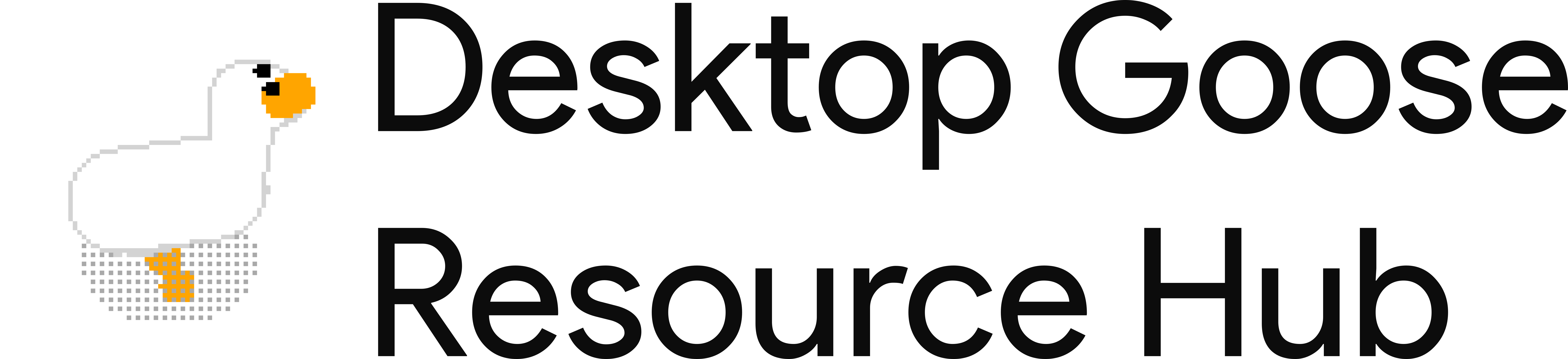
Mods and file packs for Desktop Goose
View the Project on GitHub DesktopGooseUnofficial/ResourceHub
hatgoos
Features
give your goos a hat (or your hat a goos if you prefer)
Get it: HatGoos.zip (Source)
Goose Version: v0.3
Mod Version: 0.1.0
Author: DaNike#6223
Installation guide
First, make sure that you are running Desktop Goose 0.3/0.31 on Windows. The macOS version does not support mods.
- If you have the Goose running, close him first.
- Go to the
Modsfolder in theAssetsfolder. - Open the
HatGoos.zipfile. - Copy the folder from the
HatGoos.zipfile to theModsdirectory. - Go back to the Desktop Goose folder.
- If you haven’t already, open the
config.inifile and changeEnableMods=FalsetoEnableMods=True, then save it. - Open the Goose again and enjoy!!
Need help? You can ask for support in the #goose-modding channel on the Discord server.
Custom Hats
Tutorial on Custom Hats
-
Run the GooseDesktop.exe once (This will create a config.toml file)
-
Exit the program (press and hold esc)
-
Go to the Mods folder in the Assets folder
-
Open the Hatgoos Folder
-
Open the Config.toml file in Notepad (right click, select Open With, then select Notepad)
-
Set HatMode = “Default” to HatMode = “Custom”
-
Set the CustomHatPath = “” to an image path (it need two backslashes because it is a toml file)
Example:
CustomHatPath = “C:\\Users\\username\\Downloads\\PC\\Desktop Goose Modded v0.3\\Assets\\Hats\\hat3.png”
-
Save your Config.toml
-
Run the GooseDesktop.exe to see the new changes
Settings in Config
Below is a chart that should tell you what kind of setting are there in your config file. Function will tell you what happens if you were to manipulate that setting,
| Setting | Function |
|---|---|
| HatMode | Default - sets to Default hat , Custom - sets to using custom hats , None - No Hats |
| HorizontalSize | Sets the size of the hat (Only positive numbers) |
| HatPosition | Sets hat position (Positive and negative numbers) |
| CustomHatPath | Sets it to current custom hat location |
FAQ
Q: Where can I get the Sample Hat Pack?
A: It was made by one of the discord members here
Q: Do the hats have to be 32x32? (Based on the Hats.zip provided from previous question)
A: No, the hats can be larger than 1000x1000 or smaller than 32x32.
Q: Do the hats have to be pixel? Can I only use the hats in that file?
A: No, you can add any kind of hat you want. That sample pack is suppose to act as a reference for making or adding your own hats.