Desktop Goose ResourceHub
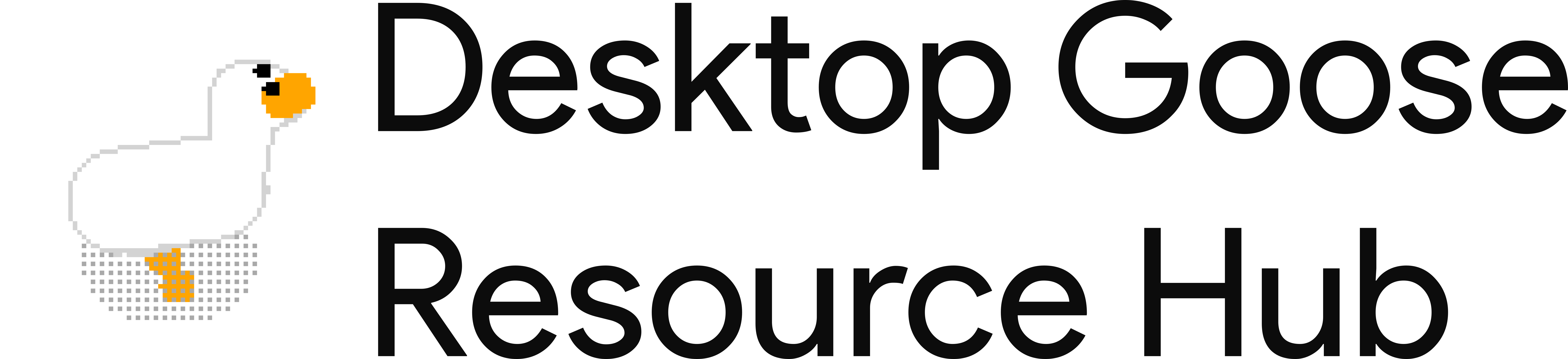
Mods and file packs for Desktop Goose
View the Project on GitHub DesktopGooseUnofficial/ResourceHub
Color Picker Goose 
Use a color picker to select a color for your goose instead of setting it in the config Simplifies running multiple nametagged geese. Shows a Windows color dialog box on launch, like the one used in MS Paint.
Download
Get it: GooseColorPicker.dll (Source)
Installation guide
First, make sure that you are running Desktop Goose 0.3/0.31 on Windows. The macOS version does not support mods.
- If you have the Goose running, close him first.
- Go to the
Modsfolder in theAssetsfolder. - Create a folder with the name
ColorPickerGoose. - Place the
ColorPickerGoose.dllfile inside theColorPickerGoosefolder. - Go back to the Desktop Goose folder.
- If you haven’t already, open the
config.inifile and changeEnableMods=FalsetoEnableMods=True, then save it. - Open the Goose again and enjoy!!
Need help? You can ask for support in the #goose-modding channel on the Discord server.